Geometry Dash, a challenging rhythm-based platformer game, allows players to create and share custom levels. However, when attempting to backup and restore these levels, users may encounter the dreaded “Backup Failed” error. This can be frustrating, especially for those who have spent countless hours creating their masterpieces. In this comprehensive guide, we will explore various troubleshooting strategies to help you resolve backup failed errors in Geometry Dash.

Image: www.youtube.com
Understanding the Backup Failed Error
Before delving into the solutions, let’s first understand the possible causes behind backup failed errors in Geometry Dash. These can include:
- Insufficient device storage space
- Corrupted game data
- Firewall or antivirus software blocking access
- Intermittent internet connection
Troubleshooting Strategies
Now that we have identified potential causes, let’s explore a series of troubleshooting strategies to fix backup failed errors in Geometry Dash:
1. Check Device Storage Space:
Ensure that your device has adequate storage space to accommodate the backup file. Delete any unnecessary files or applications to free up space.
2. Restart the Game:
Sometimes, a simple restart of the game can resolve temporary glitches. Close and reopen Geometry Dash and attempt the backup again.
3. Disable Firewall and Antivirus Software:
Firewalls and antivirus software can occasionally interfere with game functionality. Temporarily disable these programs and try backing up your levels again. Remember to re-enable them after the backup is complete.
4. Verify Game Data Integrity:
Corrupted game data can lead to various problems, including backup failures. Verify the integrity of your Geometry Dash game files through the game’s settings or platform store.
5. Check Internet Connection:
A stable internet connection is essential for backing up and restoring levels. Ensure that your device has a strong and reliable Wi-Fi or cellular connection.
6. Clear Cache and Data:
Accumulated cache and data can sometimes cause issues with game functionality. Clear the game’s cache and data from your device settings. Note that this may delete some game progress.
7. Update Geometry Dash:
Developers regularly release updates to address bugs and improve functionality. Install the latest version of Geometry Dash to ensure that you have the most stable and up-to-date version.
8. Contact Support:
If you have exhausted all the above troubleshooting steps and are still facing backup failed errors, you can contact Geometry Dash support for further assistance. Provide detailed information about the issue and any steps you have already taken.
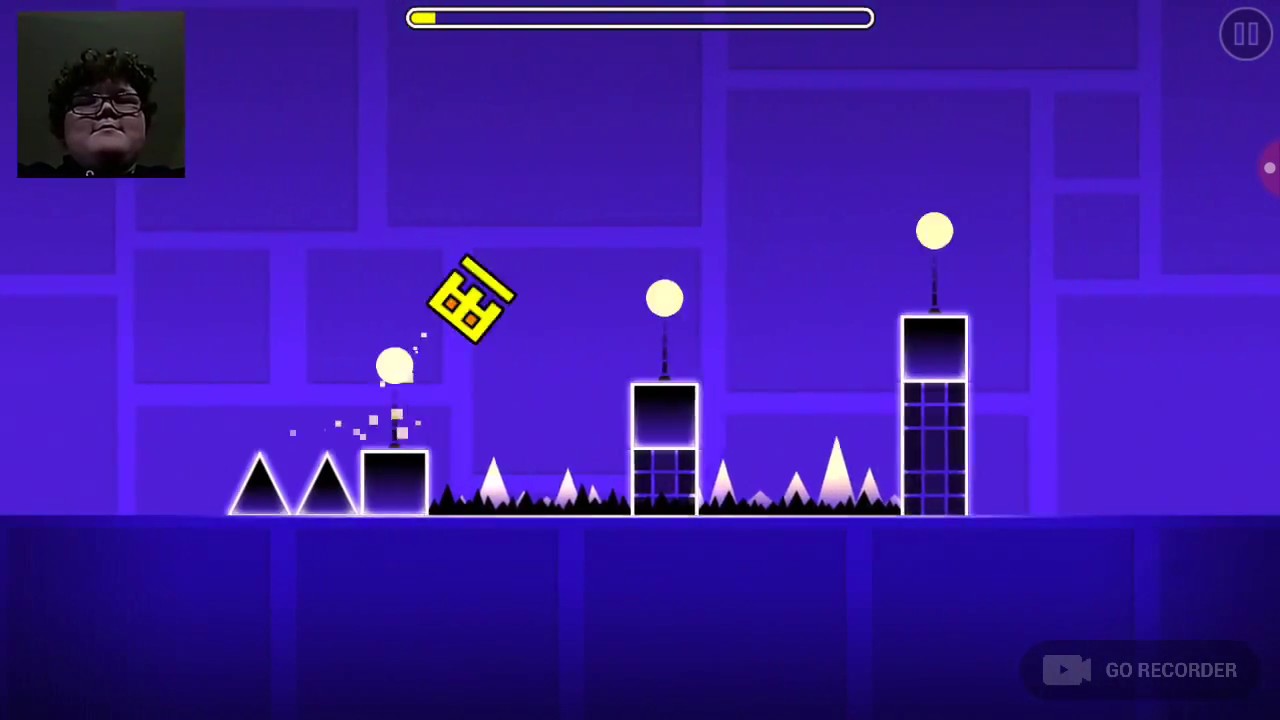
Image: www.youtube.com
How To Fix Backup Failed Geometry Dash
Conclusion
Backup failed errors in Geometry Dash can be frustrating, but by implementing the troubleshooting strategies outlined in this guide, you can increase your chances of successfully backing up and restoring your custom levels. Remember to check for adequate storage space, verify game data integrity, ensure a stable internet connection, and contact support if necessary. By following these steps, you can safeguard your hard-earned creations and continue enjoying the challenges and rewards of Geometry Dash.