When it comes to wireless connectivity, Bluetooth is a cornerstone technology that allows us to effortlessly connect our devices and seamlessly transfer data. However, at times, you may encounter the frustrating issue of “Initializing Bluetooth,” leaving you unable to establish connections. Don’t let this roadblock hinder your productivity. In this comprehensive guide, we’ll delve into the intricacies of Bluetooth initialization and provide you with actionable solutions to resolve this issue swiftly.
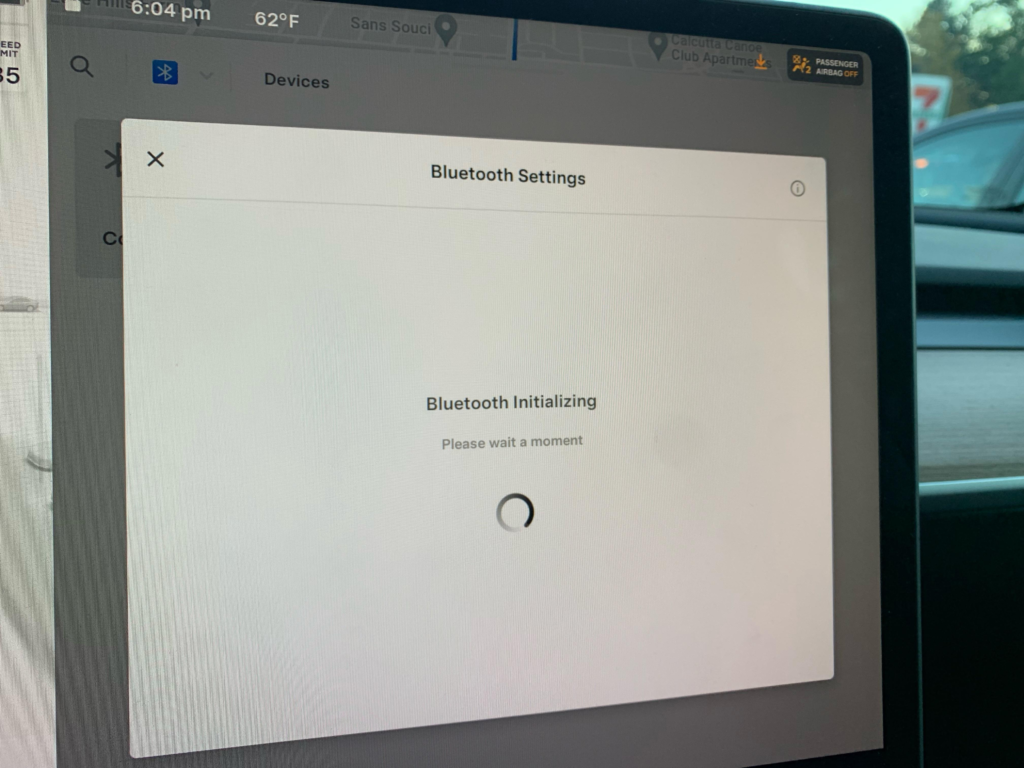
Image: electronicsvehicles.com
Delving into Bluetooth Initialization
Bluetooth initialization is a crucial process that establishes communication between two Bluetooth-enabled devices. When you turn on Bluetooth on your device and bring it near another Bluetooth-enabled device, the initialization process commences. During this process, the devices exchange information, authenticate each other, and negotiate connection parameters. Once successfully initialized, a secure connection is established, allowing seamless data transfer and device interaction.
Troubleshooting Initialization Issues
If you’re facing the “Initializing Bluetooth” issue, here are some proven troubleshooting steps:
- Restart your devices: A simple restart can often resolve temporary glitches. Turn off both devices and then turn them back on, and see if the Bluetooth initialization issue resolves.
- Ensure Bluetooth is enabled on both devices: Verify that Bluetooth is activated on both the device you’re trying to connect to and your own device.
- Check device compatibility: Not all Bluetooth devices are compatible with each other. Consult the documentation for your devices to ensure they are compatible and support the same Bluetooth profiles.
- Remove previously paired devices: If you’ve previously paired the devices that are now failing to initialize, try removing them from the Bluetooth settings on both devices and then re-pairing them.
- Update Bluetooth drivers: Outdated Bluetooth drivers can cause initialization issues. Update the Bluetooth drivers on both devices to ensure they are up-to-date.
- Check for physical obstructions: Ensure there are no physical obstructions, such as walls or furniture, between the two Bluetooth-enabled devices. These obstructions can interfere with Bluetooth signals and hinder initialization.
- Reset Bluetooth settings: On most devices, you can reset the Bluetooth settings to their default values. This can help resolve any software-related issues that may be causing the initialization problem.
- Contact customer support: If you’ve tried all of the above steps but are still unable to resolve the Bluetooth initialization issue, reach out to customer support for your devices. They may provide additional troubleshooting guidance or technical assistance.
Expert Tips for Bluetooth Optimization
Beyond troubleshooting, here are some expert tips to optimize your Bluetooth experience.
- Use strong passwords: When pairing Bluetooth devices, use strong passwords to protect your connection from unauthorized access.
- Keep software updated: Regularly update the software on your Bluetooth-enabled devices to ensure they have the latest security patches and bug fixes.
- Disable Bluetooth when not in use: To conserve battery life and enhance security, disable Bluetooth when you’re not using it.
- Minimize distance between devices: The closer the Bluetooth-enabled devices are to each other, the stronger the signal and the more reliable the connection will be.
Image: github.com
FAQs on Bluetooth Initialization
Here are answers to some frequently asked questions about Bluetooth initialization.
- Why is my Bluetooth stuck on initializing?
There could be several reasons, including outdated software, compatibility issues, physical obstructions, or corrupted Bluetooth settings.
- How do I fix Bluetooth initialization problems on Android?
Try restarting your device, ensuring Bluetooth is enabled on both devices, updating the Bluetooth drivers, or clearing the Bluetooth cache.
- How do I fix Bluetooth initialization problems on Windows?
You can try updating the Bluetooth drivers, disabling and re-enabling the Bluetooth adapter, or running the Bluetooth troubleshooter.
- What is the Bluetooth initialization process?
Bluetooth initialization involves device discovery, authentication, and connection parameter negotiation, establishing a secure channel for data transfer.
How To Fix Initializing Bluetooth
Conclusion
Understanding the complexities of Bluetooth initialization is key to resolving related issues and maintaining seamless wireless connectivity. By following the troubleshooting steps outlined in this article and implementing the expert tips provided, you can overcome the “Initializing Bluetooth” roadblock and unlock the full potential of your Bluetooth devices. Remember, if you’re still experiencing difficulties, don’t hesitate to contact customer support for further assistance. Stay connected, stay productive, and enjoy the benefits of effortless Bluetooth connectivity.
Did this article pique your interest in Bluetooth initialization? Share your thoughts and experiences in the comments below. Let’s continue the discussion and help each other navigate the world of wireless connectivity.