CapCut is a popular and user-friendly video editing app that many rely on for creating and sharing stunning videos. However, one of the most frustrating experiences users can face is when CapCut encounters an exporting error, leaving you unable to save and share your hard-crafted projects. Fortunately, understanding the possible causes and having a step-by-step troubleshooting plan can empower you to resolve this issue effectively.

Image: ja.macspots.com
In this comprehensive guide, we will delve into the various reasons why CapCut may not be exporting your videos and provide detailed solutions to address each scenario. Whether you’re a beginner or a seasoned video editor, this guide will equip you with the knowledge and techniques to overcome this challenge and ensure a seamless video editing experience.
Identifying the Cause of CapCut Exporting Issues
Before jumping into troubleshooting, it’s crucial to pinpoint the specific reason why CapCut is failing to export your videos. Here are some common causes to consider:
- Insufficient Storage Space: Ensure you have enough available storage on your device to accommodate the exported video file.
- Incompatible File Format: CapCut supports specific file formats for export. If your exported video is in an unsupported format, it may encounter an error.
- Outdated App: Running an outdated version of CapCut can lead to compatibility issues and exporting errors. Consider updating the app to the latest version.
- Cache and App Data Issues: Accumulated cache and app data can sometimes interfere with CapCut’s functionality, including exporting.
- Device Compatibility: Check if your device meets the minimum system requirements for running CapCut and exporting videos.
Step-by-Step Troubleshooting Solutions
Once you have identified the potential cause of the exporting error, follow these comprehensive troubleshooting steps to resolve the issue:
1. Check and Free Up Storage Space
If storage space is insufficient, delete unnecessary files or transfer existing videos to an external storage device. Ensure you have ample space to accommodate the exported video file.
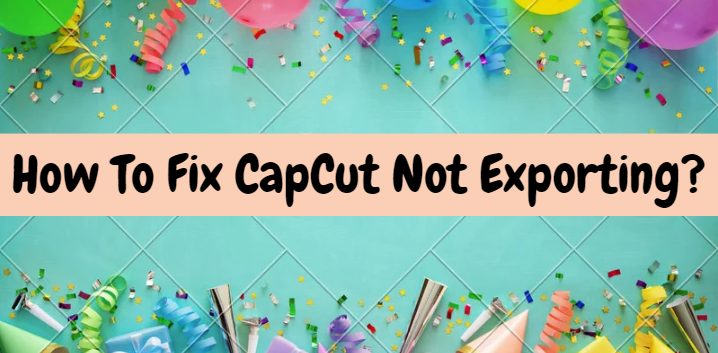
Image: capcutmodapks.net
2. Verify File Compatibility
CapCut supports exporting videos in MP4, MOV, and GIF formats. Confirm that your desired exported format is supported. Convert the video to a compatible format using a third-party converter if necessary.
3. Update CapCut App
Navigate to the app store or Google Play Store to check for any available updates for CapCut. Install the latest version to resolve compatibility issues and improve app stability.
4. Clear Cache and App Data
For Android Devices:
- Go to “Settings.”
- Tap “Apps” or “Applications.”
- Locate CapCut from the list of installed apps.
- Tap “Storage.”
- Select “Clear Cache” and confirm.
- Optionally, tap “Clear Data” to remove all app data, but note that this will delete any saved projects or settings.
For iOS Devices:
Note: Clearing cache and app data is not directly possible on iOS devices. Instead, try the following alternative:
- Uninstall CapCut from your device.
- Restart your device.
- Reinstall CapCut from the App Store.
5. Ensure Device Compatibility
Check CapCut’s system requirements to ensure your device meets them. Consider upgrading your device or using a different compatible device if necessary.
Additional Troubleshooting Tips
- Restart Your Device: Restarting your device can resolve temporary glitches or conflicts that may hinder CapCut’s exporting process.
- Report the Issue: If none of the above solutions resolve the issue, consider reporting it to CapCut’s support team for further assistance.
- Try an Alternative Video Editor: As a temporary solution, consider using a different video editor to export your videos until the CapCut issue is resolved.
How To Fix Capcut Not Exporting
Conclusion
Successfully exporting your videos using CapCut is essential for sharing your creativity and connecting with your audience. By understanding the potential causes of CapCut exporting errors and implementing the troubleshooting steps outlined in this guide, you can effectively address and overcome this challenge. Remember to remain patient, be observant, and don’t hesitate to seek assistance if needed. With a bit of perseverance and these practical solutions, you can regain control over CapCut’s exporting functionality and continue your video editing adventures seamlessly.