In the age of social media and video conferencing, a malfunctioning front camera can be a major inconvenience. Whether it’s displaying a black screen, capturing blurry images, or refusing to focus, a broken front camera can leave you feeling frustrated and disconnected. Fortunately, there are several steps you can take to troubleshoot and fix the issue.

Image: www.youtube.com
If your front camera is malfunctioning, the first step is to restart your device. This simple reboot can often resolve minor software glitches that may be causing the problem. If restarting doesn’t solve the issue, you can try the following troubleshooting tips:
Check for Physical Damage
Before proceeding with any software troubleshooting, it’s important to check for any physical damage to the front camera. Inspect the lens for cracks or scratches that could obstruct the image. Use a soft, dry cloth to carefully clean the lens, removing any dirt or debris that may be blocking its field of view.
Update Software and Drivers
Outdated software or drivers can sometimes lead to camera malfunctions. Check if your device has any pending system updates or driver updates for the camera module. Installing the latest updates can often resolve software bugs and compatibility issues that may be affecting the front camera.
Clear Camera Cache and Data
Over time, the camera app can accumulate temporary data and cache files that can lead to performance issues. Clearing the camera app’s cache and data can help resolve any software glitches and restore the camera to its default settings. Note that this may remove any custom camera settings you have previously made.
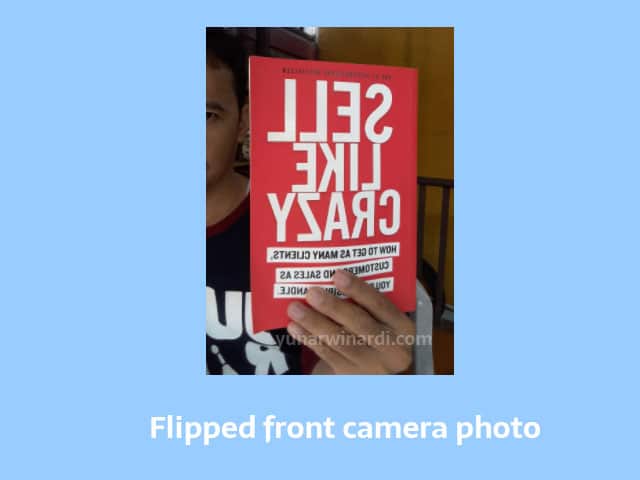
Image: yunarwinardi.com
Reset Camera App
If clearing the camera cache and data doesn’t resolve the issue, you can try resetting the camera app to its default settings. This will remove all custom settings, preferences, and app data associated with the camera. Resetting the camera app can sometimes fix persistent software problems that are not resolved by other troubleshooting methods.
Contact Manufacturer or Repair Shop
If none of the above troubleshooting tips resolve the issue, it’s likely that the front camera is experiencing a hardware malfunction. In this case, it’s best to contact the manufacturer of your device or consult a professional repair technician. They can diagnose the hardware issue and provide the necessary repairs or replacements to restore the front camera’s functionality.
FAQ:
- Q: Why is my front camera blurry?
A: Blurry front camera images can be caused by a dirty lens, focus issues, camera software glitches, or hardware malfunctions. - Q: How can I fix a black screen on my front camera?
A: A black screen on the front camera can be caused by software bugs, outdated drivers, or hardware damage. Try restarting your device, updating software and drivers, or contacting a repair technician. - Q: Can I replace my front camera myself?
A: While it may be possible to replace the front camera on some devices, it’s generally recommended to consult a professional repair technician. DIY camera replacements can be complex and may lead to further damage if done incorrectly.
How To Fix Your Front Camera
Conclusion
Fixing a malfunctioning front camera can be frustrating, but by following the troubleshooting steps outlined in this article, you can increase your chances of resolving the issue. Remember, if the problem persists, don’t hesitate to contact the manufacturer or consult a repair technician. With a little patience and persistence, you can restore your front camera’s functionality and continue capturing those precious moments.
Are you interested in learning more about how to fix your front camera? If so, be sure to share this article with friends who may experience similar issues.